API Overview
MugglePay expands your payment options by accepting instant payments of cryptocurrencies, including USDT, EOS, BTC, BCH, LTC and etc, without price fluctuations and chargeback risks. We provide a reliable payments solution that helps both you and your customers: safe, convenient and customer oriented.
Get started
You can accept payments today on MugglePay in an easy way. MugglePay is a pre-built payment page and complete checkout experience that can be branded for your business. Integrate once, gain new features as MugglePay evolves.
Use the following steps to create a Checkout page that lets a customer make a one-time payment or subscribe to recurring payment plans:
Register and Get API Key
Integrate with MugglePay Checkout on your website.
Integration test for MugglePay.
Step 1. Register and Get API Key
Register your MugglePay merchant accounts with your invitation code and get your API key at Merchants Portal.
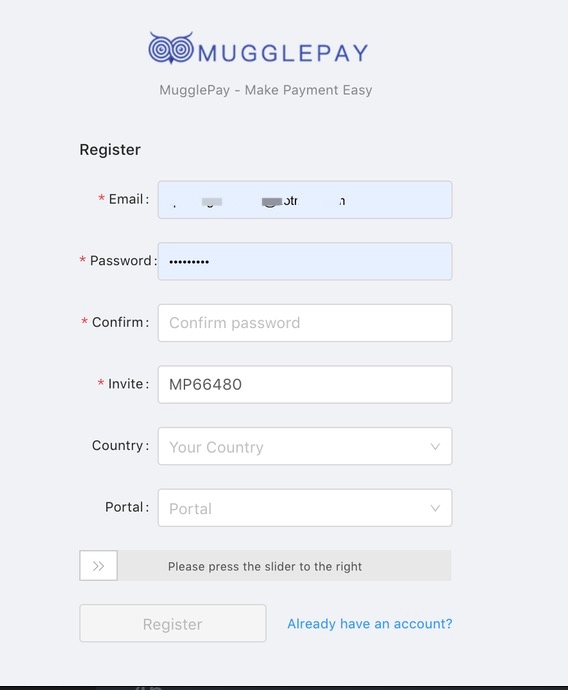
You will find your API Auth Token (API key) for authentication. MORE
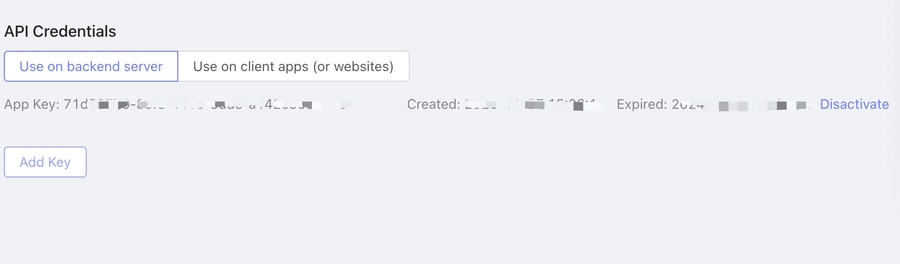
Step 2. Integrate MugglePay Checkout with your website
2.1 Add the Button
To integrate Checkout on your website, you need to add a payment button first. Some images options can be found


![]()

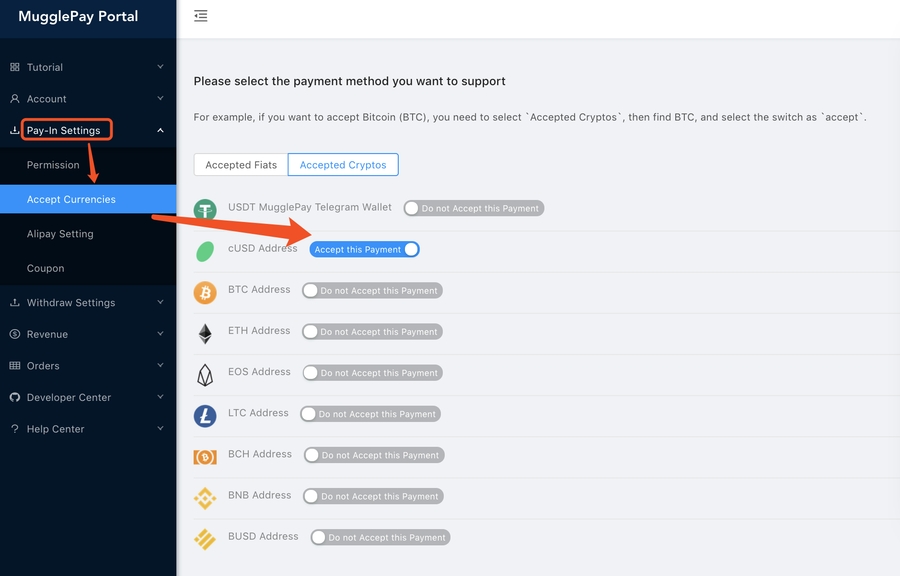
2.2 Send Request to Create Order
The button should trigger Create Order a request with purchase order information. It tells us the price amount, description, and merchant ID generated by your service.
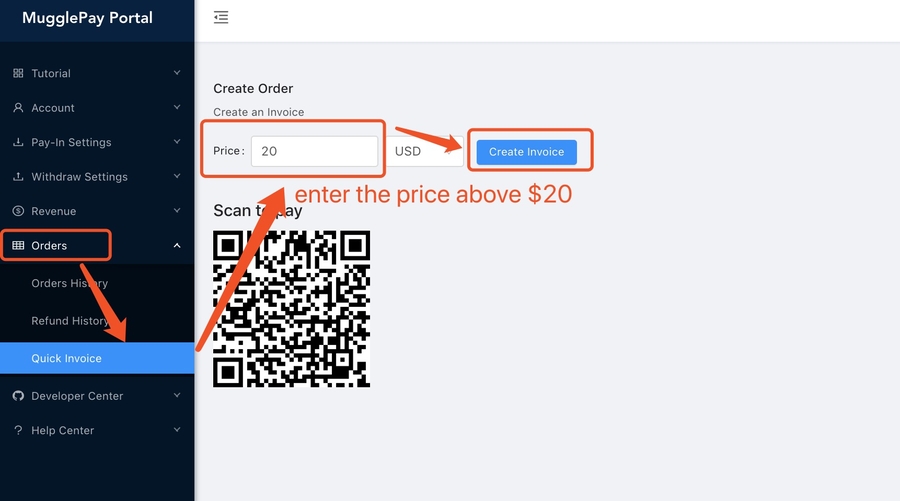
2.3 Redirect user to Payment Page
After the Create Order succeeds, you should redirect the customer to MugglePay payment_url URL and redirects the customer to Crypto Payment page, which contains the purchase order information provided by Create Order.
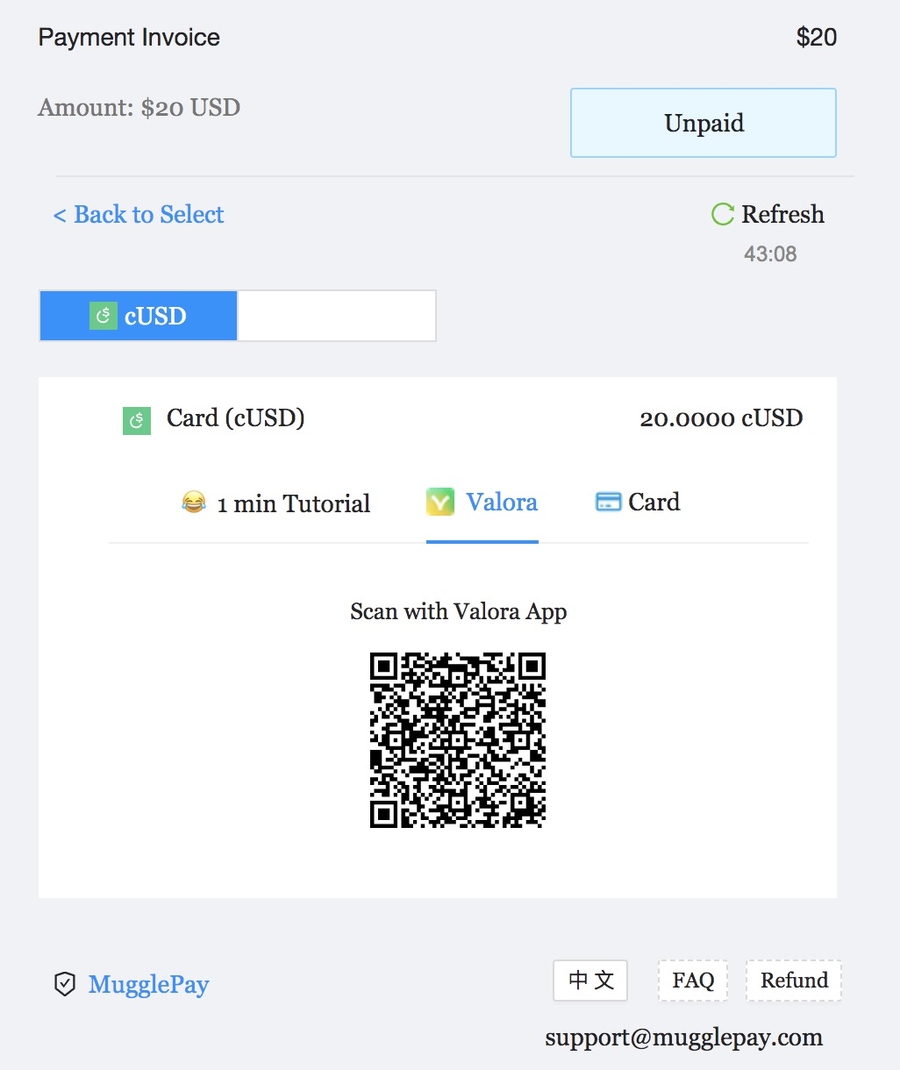
2.4 Payment Callback (Webhook)
When your customer successfully completes their payment, they are redirected to the success URL that you specified. Typically, this is a page on your website that informs the customer that their payment was successful. The cancel URL is the page where Checkout redirects customers when they cancel the payment process.
Once payment is successful, you should fulfill the customer’s purchase. You can use Payment Callback webhooks to fulfill the purchase when callback event triggers.
NOTE
If you can't get the callback request after a payment finished, you should check if you correctly pass the callback_url params when you send a create order request. You also can check the url at Merchants Order History Page by click Triger Payment Callback button
Step 3. Integration test
Once the integration has been completed, there will then be testing from our team to ensure it's functionality. If all checks pass, it will be ready to go.
All the transactions of orders and withdraws can be viewed in the Merchants Portal.
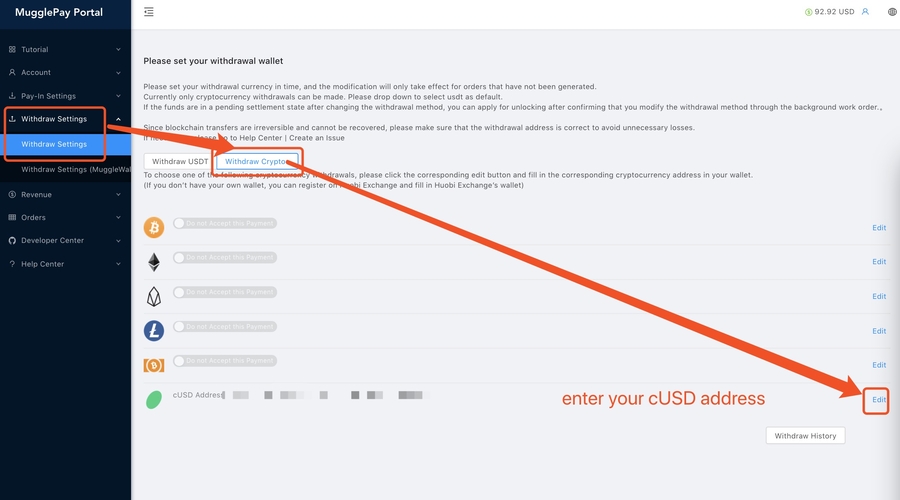
Last updated